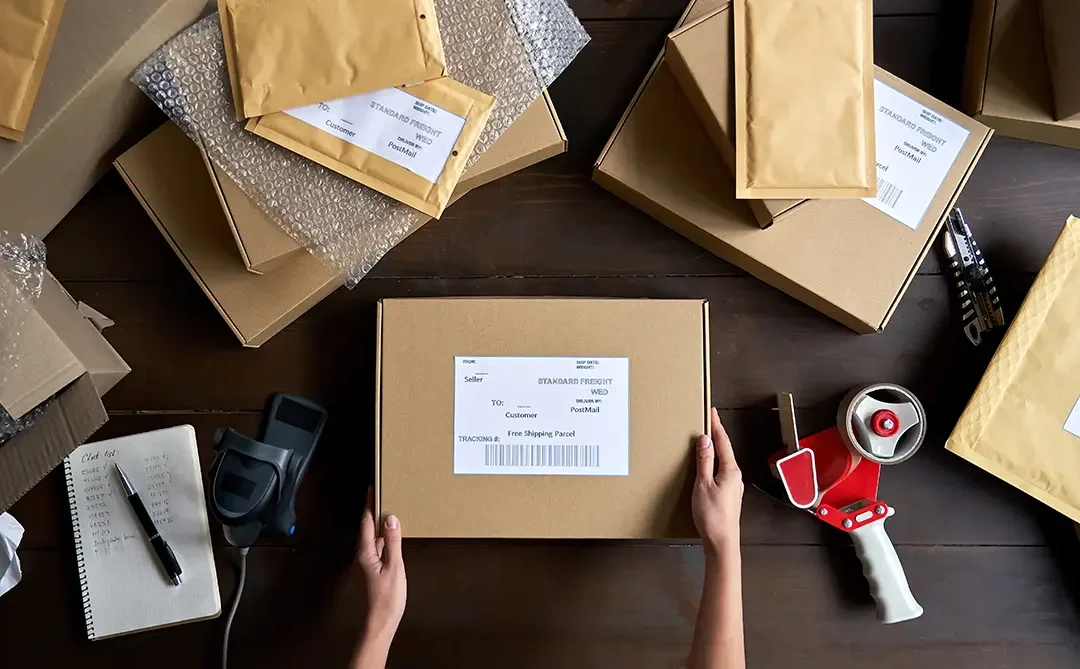Table of Contents
- What is a shipping label?
- Best way to print shipping labels
- How to get discounts on shipping labels
- Create shipping labels online in four steps
- Creating international shipping labels
- FAQs about shipping labels
- Key Takeaways
As a warehouse manager or ecommerce operations leader, your goal is clear: to get your customers’ orders delivered accurately, on time, every time. But with so many details to manage – shipping labels, carrier choices, and delivery promises – it can be a lot to orchestrate.
To succeed in ecommerce shipping, online retailers need more than just a way to print shipping labels. You need a method that also simplifies the shipping process and recovers valuable time to focus on growing your business.
In this article we walk you through parcel shipping basics, including what a shipping label is, how to get shipping discounts, and how to efficiently create shipping labels for FedEx, UPS, and USPS. Together, we can ensure you have the right tools and knowledge to master parcel shipping.
What is a shipping label?
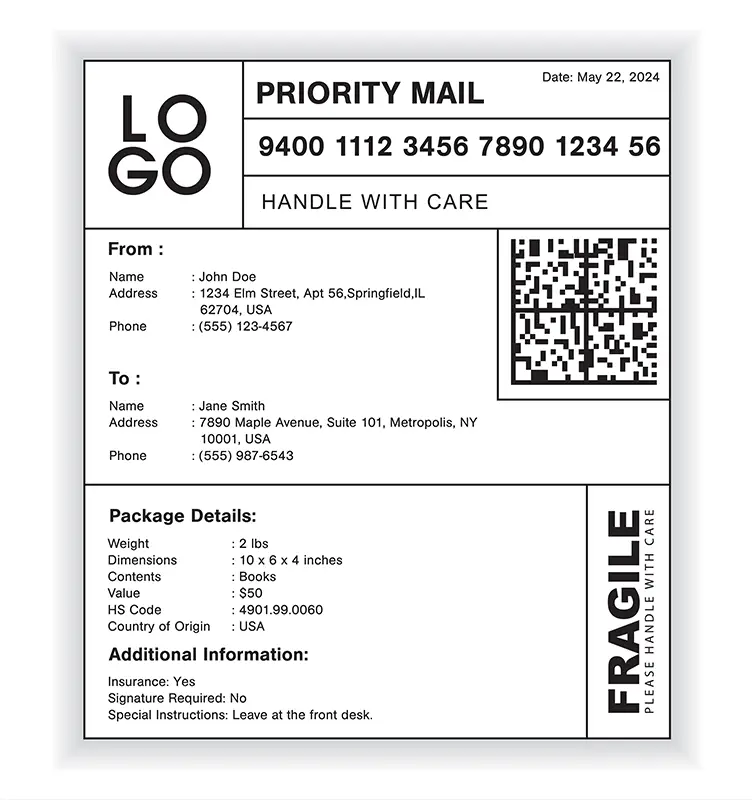
Shipping labels include the receiver’s address, basic information about the product, package size and weight, delivery instructions, and what kind of services would be needed to complete the delivery to the receiver.
Each label also identifies the package/shipment with a unique tracking number that is both human-readable and also usually represented in 1D or 2D barcodes. Additionally, the label may include a seller logo or other marketing/branded materials.
What are the best ways to print shipping labels?
Peel-and-Stick with Thermal Printer

Peel-and-stick labels are standard in a warehouse environment where you will be trying to produce a lot of labels very quickly and churn through at a high rate. Thermal printers can be a bit more expensive than inkjet and trickier to set up, but they will save operational costs over time through increased efficiency. Plus, they don’t use ink, so you would eliminate the cost of replacing printer ink.
Paper Slide-In with Traditional Printer

A traditional printer would be handy in a small business office setting. If you have a printer already set up for other purposes, you can easily use the same setup to print shipping labels. This method can be a cost-effective solution for new shippers if you’re sending out only a few packages every day.
How do you know when to switch from a traditional to a thermal printer?
For ecommerce businesses that frequently create UPS, USPS, or FedEx shipping labels, switching from a traditional printer to a thermal printer can be a game changer for your shipping process. Here are some of the signs that it’s time to upgrade to a thermal printer:
Shipping Volume is Growing
Scheduling Daily Carrier Pickups
Need Greater Accuracy
Start Thinking Long Term
How to get discounts on shipping labels

Get the best discounted rates
For small-volume shippers with fewer than 50 shipments per day, the best way to get discounts on shipping labels is to use free multi-carrier shipping software. You can save up to 89% on shipping labels for USPS, UPS, and FedEx.
There is no monthly subscription fee to access these discounts and print shipping labels. The software company negotiates discounted rates with the carriers and passes the savings along to you.
Find the cheapest shipping labels
Create shipping labels online in four steps

Step 1: Log in and import your orders
Create a free XPS account and log in. Once inside the shipping software platform, you can import your orders to ship. Most shippers import their orders directly from their sales channels via pre-built integrations.
This saves time and prevents errors because it allows all the order information from your ecommerce platform or marketplace to populate the correct fields needed to create the shipping labels.
Step 2: Review your order details
Step 3: Select a shipping service
Choose a service that will allow you to keep your delivery promise to your customer, such as “free two-day shipping,” which would be the cheapest one to two-day shipping service.
Step 4: Click the “Ship” button and print your shipping label
Then, the shipping label pops up, ready to print. Use your printer to print the label, attach it to the box, and your order is ready to ship!
Creating international shipping labels

Creating international shipping labels online is very similar to domestic shipping labels. Many new shippers worry about customs regulations and the extra paperwork involved. The main differences are:
- Commercial invoices and other required customs documents
- HS codes and detailed item descriptions for package contents
- Estimating duties, taxes, and fees
This may sound complicated, but shipping software takes the guesswork out of international shipping. It can help you clear these hurdles, prevent problems, and master international shipping.
FAQs about shipping labels
Click-N-Ship® is a web-based application designed for residential and small business users to create USPS shipping labels online. You can print labels for domestic Priority Mail Express®, Priority Mail®, and USPS Ground Advantage™ shipments.
In just a few clicks, you can set your shipping preferences and print USPS labels from your home or office. To use Click-N-Ship®, you need a free USPS.com residential or business account, a computer, and a standard printer. (Source)
- Best for: Residential or low-volume small business shippers with less than ten shipments per day who prefer to use an office setup for printing labels.
- Price: Free
FedEx Ship Manager is an easy-to-use online business tool for creating and managing shipping labels. You can ship small packages or freight, both domestically and internationally. It also helps with customs paperwork.
You can set your shipping preferences, track packages, and set up recurring shipments for FedEx. You only need a free account and a printer to use FedEx Ship Manager. There’s no need to download any software; you can start printing labels immediately. (Source)
- Best for: Businesses of all sizes looking for advanced shipping options across the FedEx service range, especially those using their own negotiated FedEx rates.
- Price: Free to use with a FedEx account
WorldShip® is a desktop shipping software for Windows®, used in over 100 countries and available in various languages. It provides access to the entire range of UPS small package and freight services so you can print shipping labels.
WorldShip can enhance your business operations by integrating with your existing systems. Through ODBC and XML integrations, it can import data from and export shipping information to your essential business systems and databases. (Source)
- Best for: High-volume shippers with 10+ daily shipments that need access to the full suite of UPS® services and do not ship with other carriers.
- Price: Free (Source)
Key Takeaways
- Optimize your shipping label process. Use shipping software to get discounted rates and create labels easily with just a few clicks.
- Choose the right printing method for your shipping labels. Select a thermal printer for high volume or a regular printer for lower volumes.
- Try Descartes XPS. It’s a free and user-friendly way to create and print discount shipping labels for USPS, UPS, FedEx, and more.